You can view lessons that your employees have not completed in this section.
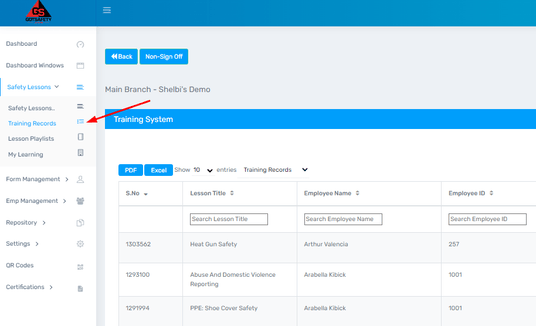
1 – Navigating to Non-Sign Off Records
- From the “Dashboard”, click on “Safety Lessons” to the left.
- Select “Training Records” from the drop-down menu.
- This will show you all the lessons your employees have completed.
- From this page, at the top, click “Non-Sign Off”.
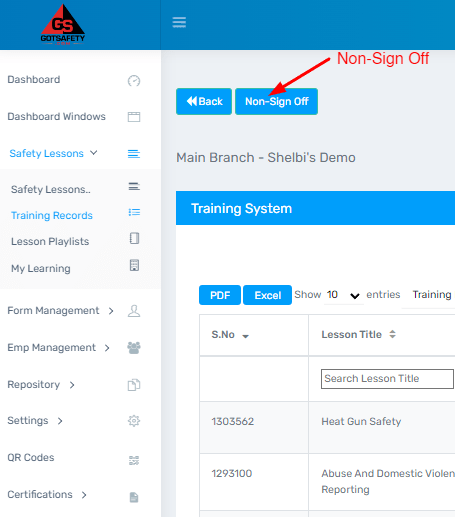
2 – Running A Non-Sign Off Report
- Fill in the “Select Department”, “Select Employee”, “Select Lesson” and/or “Select Training Date Range” fields to narrow down your search. If you are wanting to search for the whole company rather than a specific employee or department, keep the “Select Department” and “Select Employee” fields blank.
- Click on “Search”.
- A list will appear if the employee(s) or department(s) have not signed off on the lesson(s) you have selected. If the employees have completed the selected lesson(s), then the list will be blank.
- To export this list, click on the “PDF” or “Excel” buttons to the right above the “Department” column.

