Using QR codes will allow your certifications and past training to show on the mobile app’s and/or mobile device’s camera for easy access. Each active employee will be assigned a unique QR code.
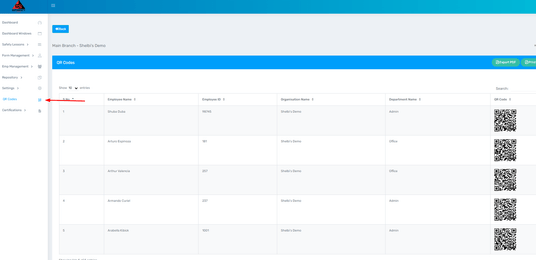
1 – Access QR Codes
- From the “Dashboard”, select “QR Codes” on the left side of the screen.
- This page will provide you with a full list of active employees and their QR codes. You will be able to pull all QR codes in a PDF or printable format.
- If you need a QR code for one employee, use the “Search” bar to narrow down the list. Once you have the employee you need, select the “Print QR Codes” or “Export PDF” option.
If you would like to know how you can get access to QR codes, please contact GotSafety client support at 800-734-3574.

