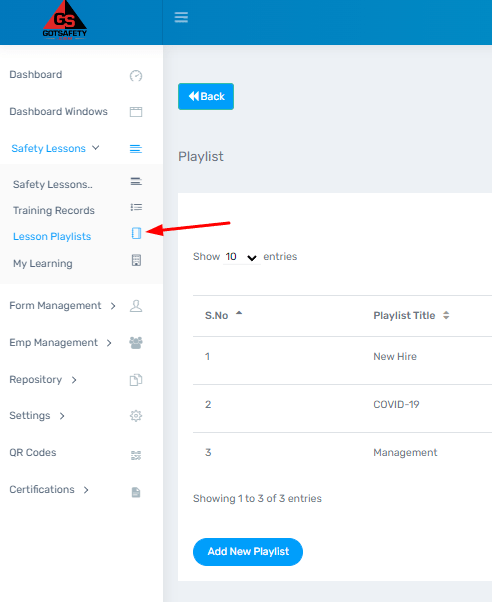
1 – Add New Playlist
- From the “Dashboard”, click on “Safety Lessons”.
- From the drop-down menu, select “Lesson Playlists”.
- This will allow you to create a playlist that will group lesson topics together.
- Select “Add New Playlist” and enter the name the playlist will be known by, such as Weekly Training or Toolbox Talk.
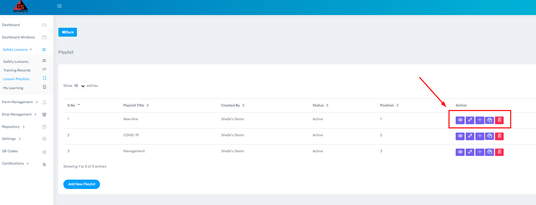
2 – Add Topics to Playlist
- Select the “Plus” icon to the right and select the topics you would like your employees to complete by clicking on the check box next to the lesson(s). Once done, click “Save”.
- To edit a playlist, select the “Plus” icon again, from here you can uncheck lessons you no longer need and add any new lessons.
- You will also be able to deactivate a playlist by selecting the “Pencil” icon and changing the “Status” from active to inactive and clicking “Save”. This will make it so your employees cannot see the playlist until you are ready. The “Pencil” icon will also allow you to change the name of the playlist, if needed.
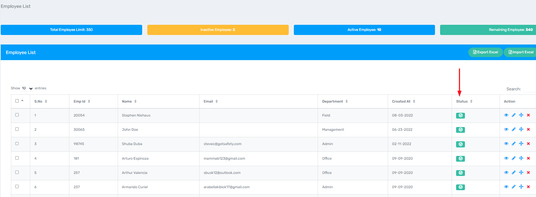
1 – My Learning Tab
- To access “My Learning” from the “Dashboard”, click on “Safety Lessons” to the left.
- From the drop-down menu, select “My Learning”. This will show you the content of “My Learning”.
- To add content to “My Learning”, please contact the GotSafety client support team.
- Employees that complete training through “My Learning” on the website and mobile app will have the records stored in the “Training Records” section.
- Content added through the “My Learning” tab cannot be added to a playlist or a training schedule.

