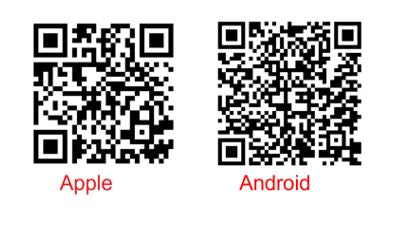
1 – Downloading the App
- Go to the Apple App Store or the Google Play Store (or scan the QR code to the side for your device).
- Click in the “Search” bar and type in “GotSafety 2.0”.
- Select the “Get” (for Apple devices) or “Install” (for Android devices) button to install the app.
- Once installed, select the app to open it.
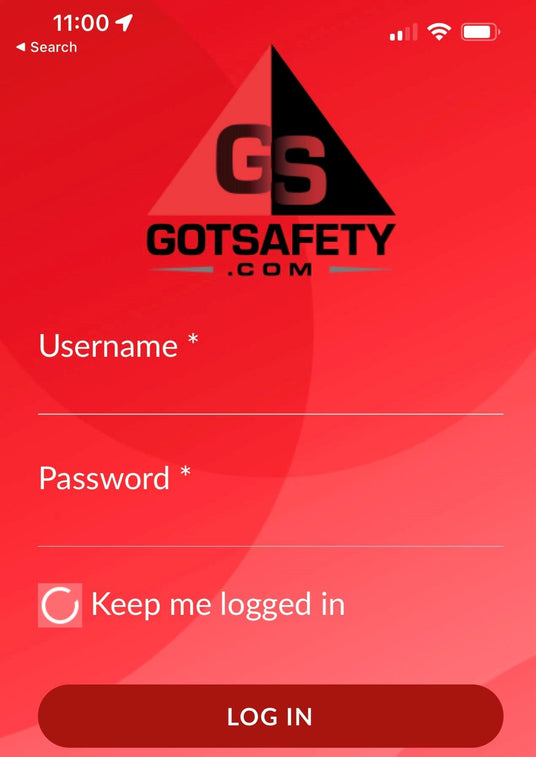
2 – Logging In
- On the log in page to “GotSafety 2.0”, enter the employee login credentials for your company. Please note, all employees share the same username and password.
- Click the “Keep Me Logged In” button.
- Once you log in, you will be met by the app “Dashboard”. Here you can choose between multiple options for usage. These include:
- Safety Lessons
- Documentation
- Forms
- Repository Tree
- Webinars
- Offline Contents
- My Learning (if applicable)
- Training Schedule

