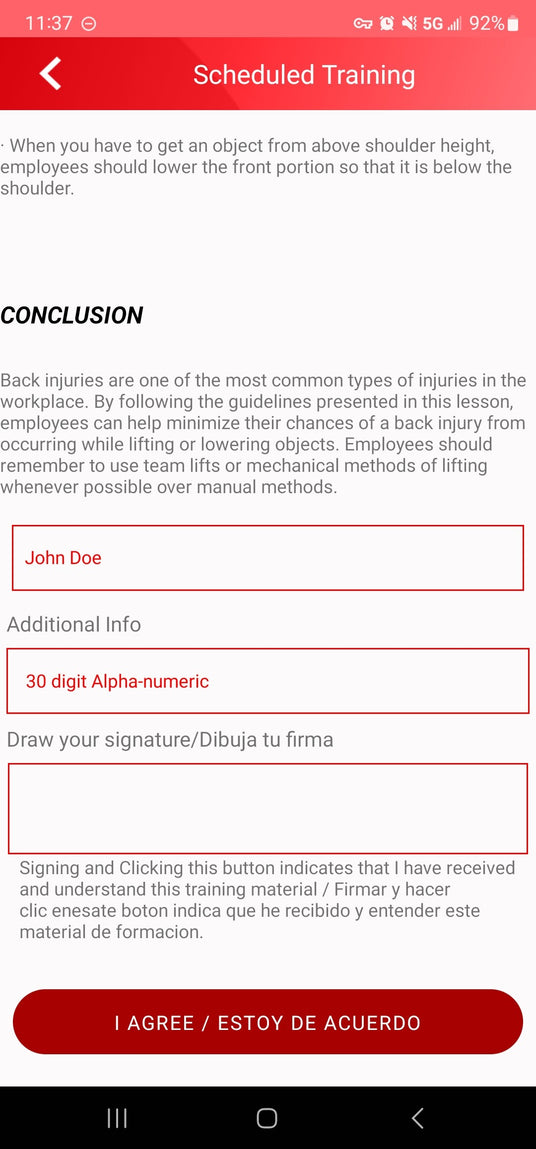
1 – Completing Scheduled Training
- If your company has assigned training to you and you are receiving email and/or text notifications to complete that training, you will need to take that lesson through the training scheduler.
- At the bottom of the screen, select “Training Schedule”. Select your name by clicking on the “Please Select Employee Name” box and scrolling through, or type your name and select your name from the drop-down.
- Once you select your name, you will be shown all of the training that has been assigned to you that still needs to be completed, and the date it is due.
- Select any training you need to complete. The lesson will open it up as a PDF. If the lesson has video or audio option, select the “Video Lesson” and/or “Audio Lesson” buttons.
- Once the lesson is completed, all you need to do is enter your signature in the “Draw Your Signature” field and select “I Agree”. Once the lesson has been signed off and submitted, it will remove itself from your list of lessons in “Training Schedule”.

