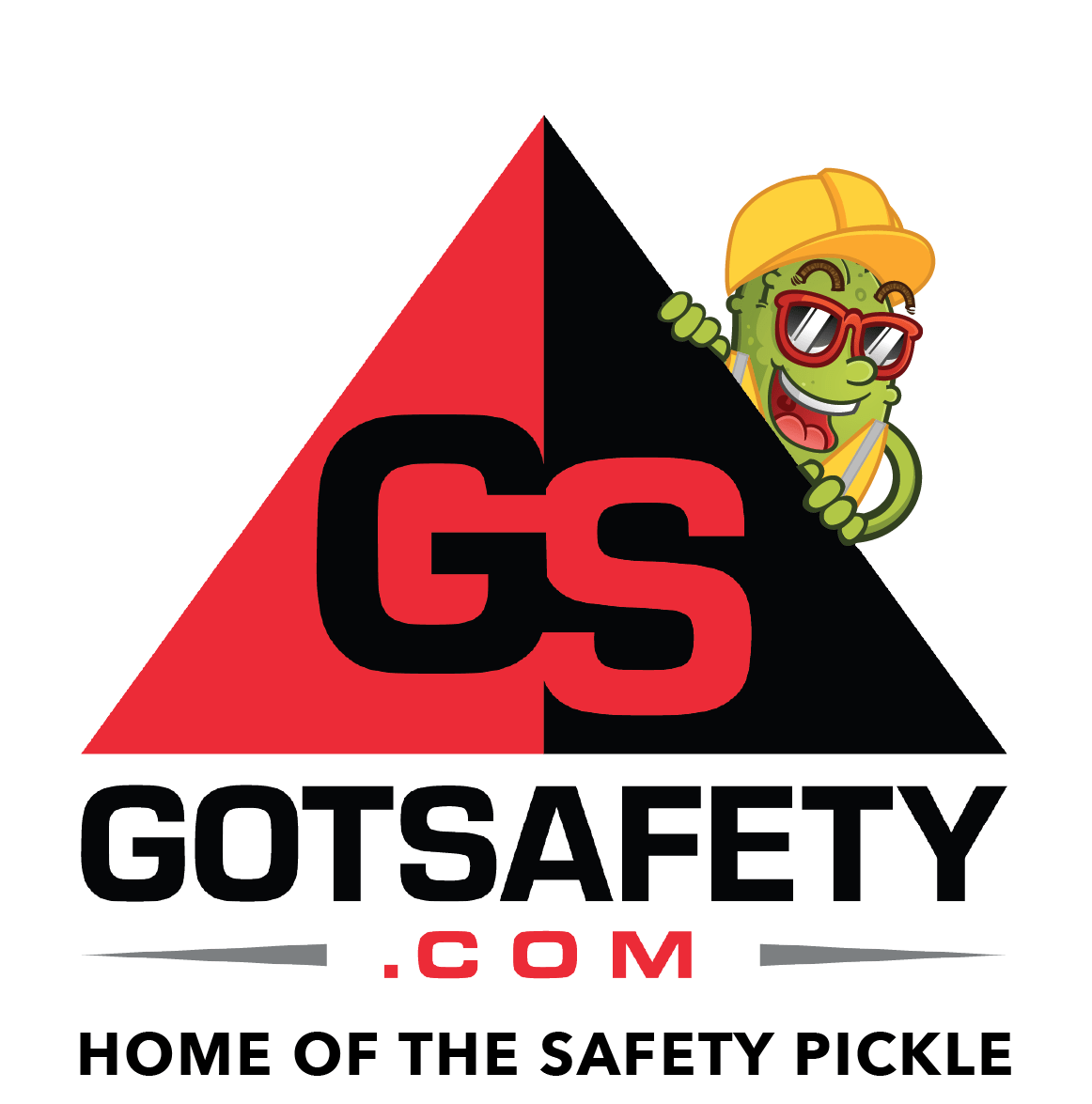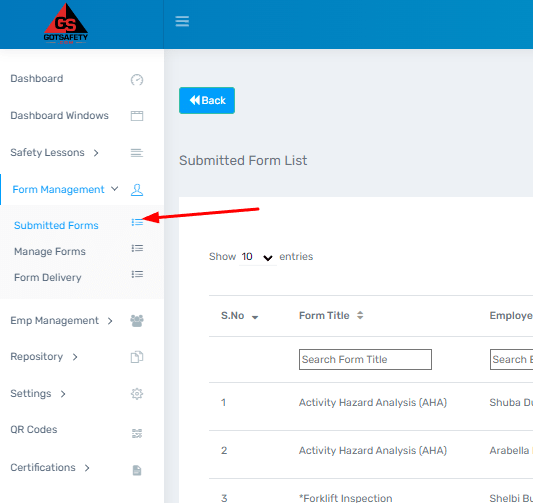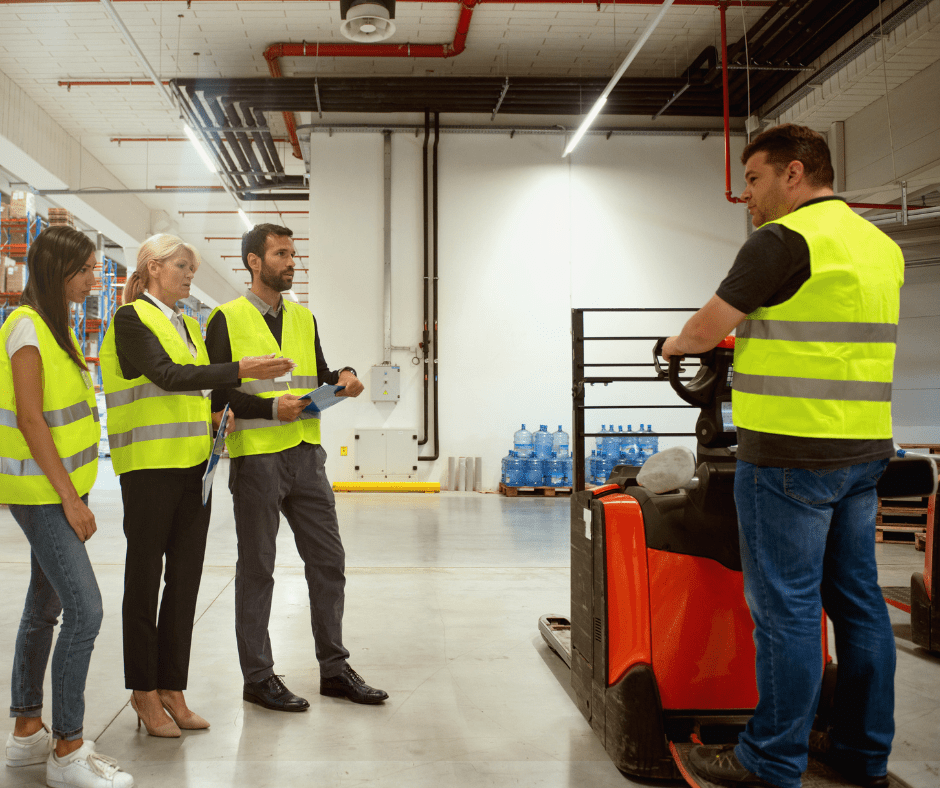Gotsafety Desktop Admin – Managing Forms
“Form Management” is where you will be able to manage any custom forms that were created for your company. Whether it be on a regular, frequent, or as needed basis. We can create custom forms for your company that the employees can access on the mobile app or desktop. They can fill out the forms and submit them electronically.
1 – Manage Forms
- To use these features, click on “Form Management” from the “Dashboard”.
- From the drop-down menu, select “Manage Forms”. This will show you the forms you have in the system that your employees can fill out.
- If you wish to have a custom form created, please contact GotSafety client support.
- If you wish to learn how to create forms yourself, contact GotSafety client support to schedule an online meeting on creating your own custom forms.
2 – Submitted Forms
- This page will show you the forms that your employees have submitted.
- You can view details about the form by clicking on the “Eye” icon.
- By selecting the “PDF” icon, you can export the submitted form to PDF, or print a paper copy.
- Clicking the red “Trashcan” icon will delete the submitted form.
- If you need to find a specific form or group of forms, you can use the filters at the top of each column to narrow down your search. These include “Form Title”, “Employee Name”, “Employee ID”, “Department”, “Organization”, “Branch Name” (if you have a corporate structure), and “Submitted Date”.
3 – Form Delivery
When a form is submitted, it will notify the main contact of the admin portal with a PDF copy of the form via email. You can view a PDF copy of the form directly from this email as well as in “Submitted Forms”.
- If a department is submitting forms and you need a specific person or persons to be notified besides the main contact, you can set up “Form Delivery”.
- The person or persons assigned to receive the submitted forms for that department will only receive the forms that department has submitted.
- To add a new contact for delivery, select “Form Management” and then click on “Form Delivery” from the drop-down menu.
- On the page, select “Add New Delivery”.
- In the “Departments” box, select the department that the person will receive submitted forms for.
- In the “Email” field, enter the email of the person that will receive the forms. If you need to add more than one email, click on the “Plus” button to the right and an additional field will appear underneath the first.
- Once finished, click “Save”.
If you would like to have forms created for your account, please contact GotSafety client support at 800-734-3574.