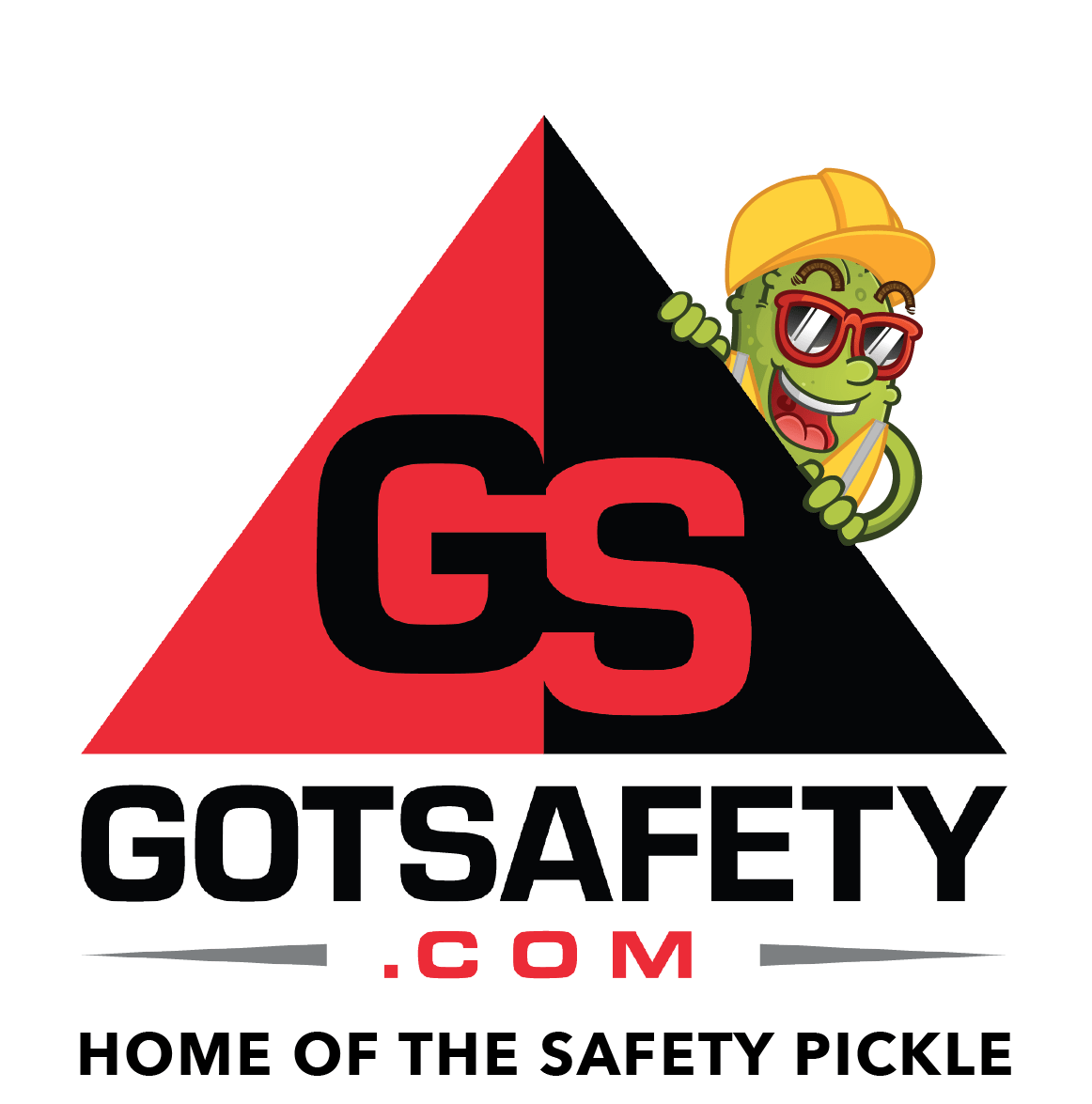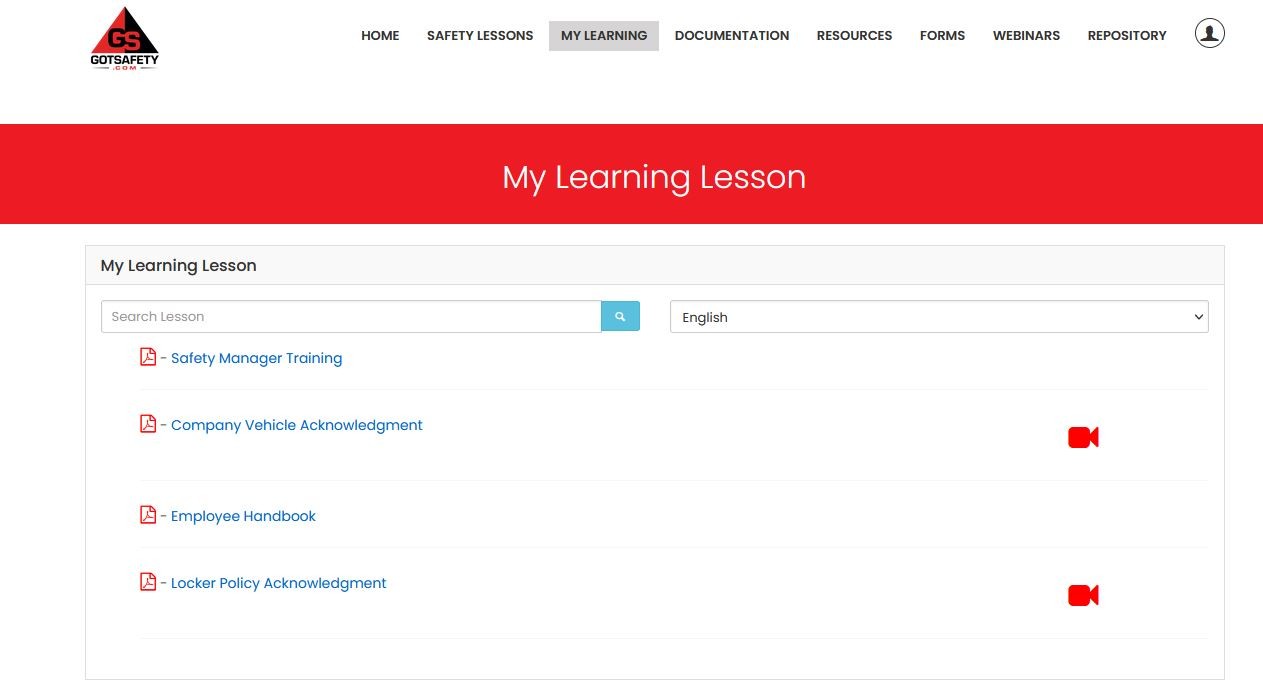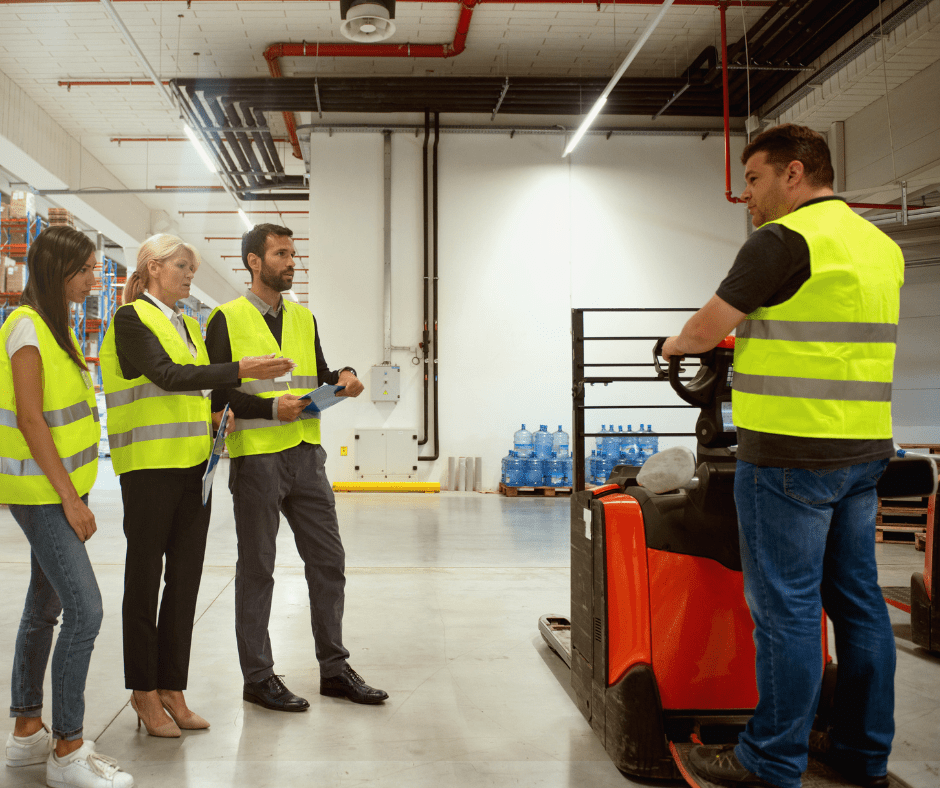GotSafety Desktop Employee – Completing Lessons in My Learning
1 – My Learning
- “My Learning” will only appear if your company has sent us a document, video, or audio to upload. The documents in this tab will be unique to your company. This is for special training or acknowledgments that need to be reviewed and signed. You have the ability to review, sign, and submit the document directly from the PC.
- After logging in, click on “My Learning”.
2 – Signing Off
- Click on the blue title of the lesson to open the PDF; if the lesson has a video or audio associated with it, select the red “Camera” icon or blue “Music Note” icon.
- After reviewing the document, click “Signoff”.
- On the “Attendance” page, select your name from the “Select Employee Name” box by searching your first name, last name, or employee ID number (if your name is not visible in the list, it will need to be added through the admin portal) and enter your signature in the “Draw Your Signature” box. A message will appear that says “Sign-off Completed Successfully”.
- Once finished, click “I Agree”. you will see a message that says “Sign-off Completed Successfully”. If you have additional employees that need to sign-off, simply repeat the previous steps.