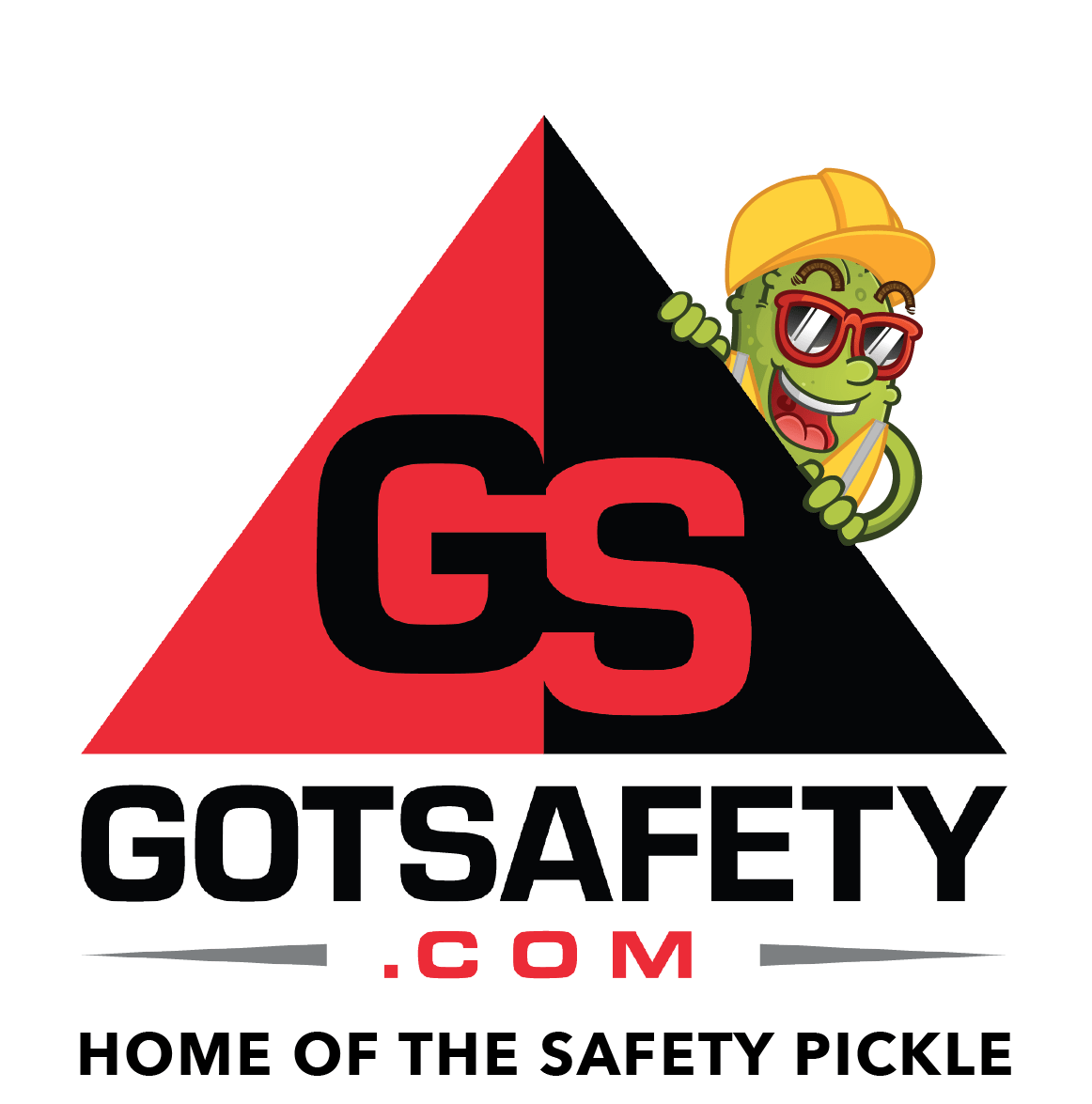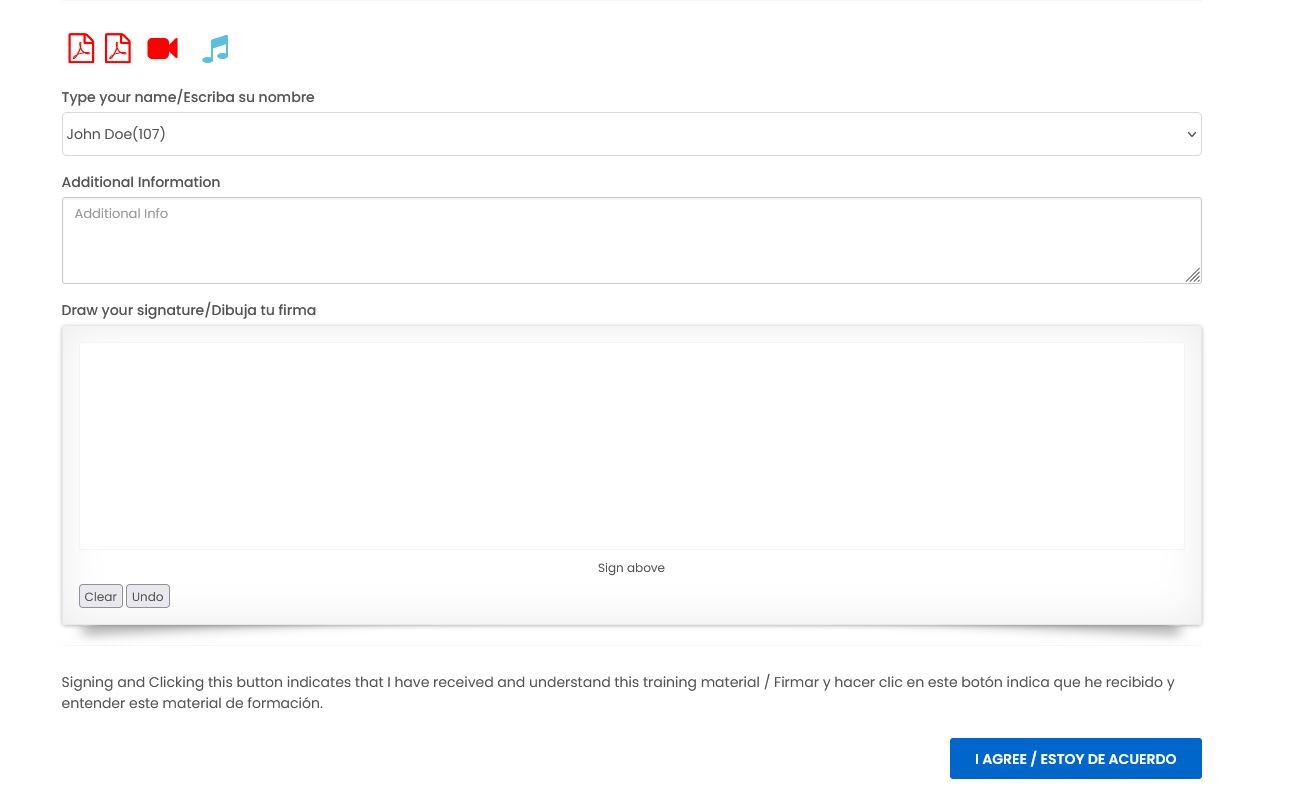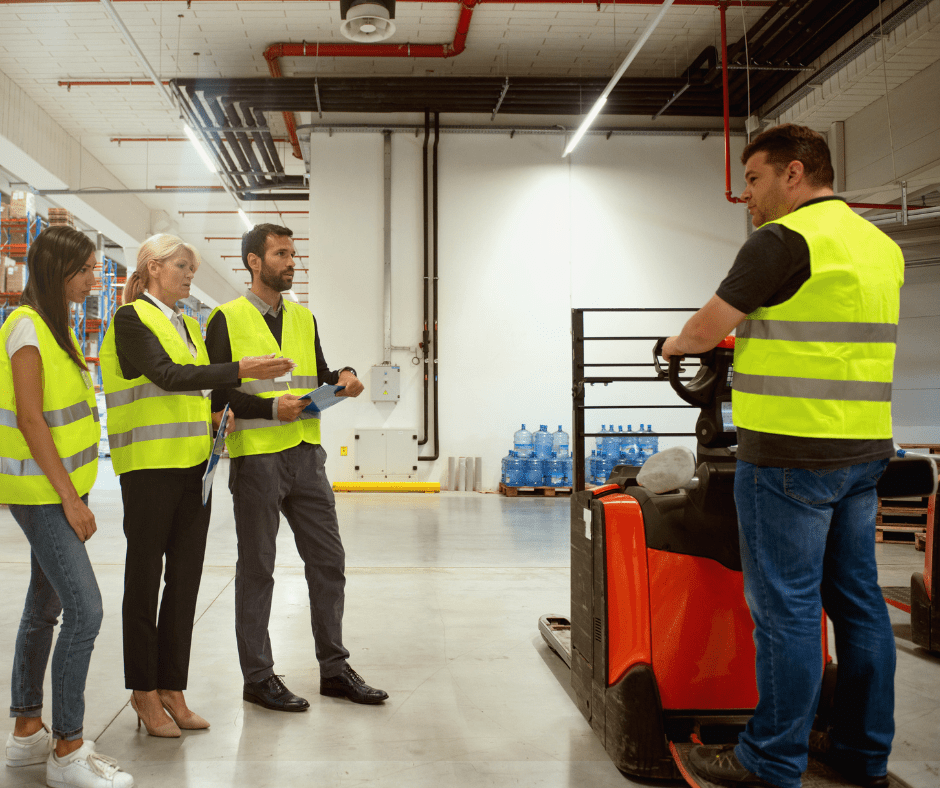GotSafety Desktop Employee – Completing Scheduled Training
1 – Scheduled Training
- Click on the red “Scheduled Training” box at the top right of the screen. Select your name by clicking on the “Select Employee Name” box and scrolling through, or type your name and select your name from the drop-down.
- Once you select your name, you will be shown all of the training that has been assigned to you that still needs to be completed, and the date it is due.
- Select any training you need to complete. The lesson will open as a PDF. If the lesson has video or audio, the symbols will appear below the PDF box as either a red “Camera” or a blue “Music Note” icon.
- Once the lesson is completed, all you need to do is enter your signature in the “Draw Your Signature” field and select “I Agree”. Once the lesson has been signed off and submitted, it will remove itself from your list of lessons in “Scheduled Training”.