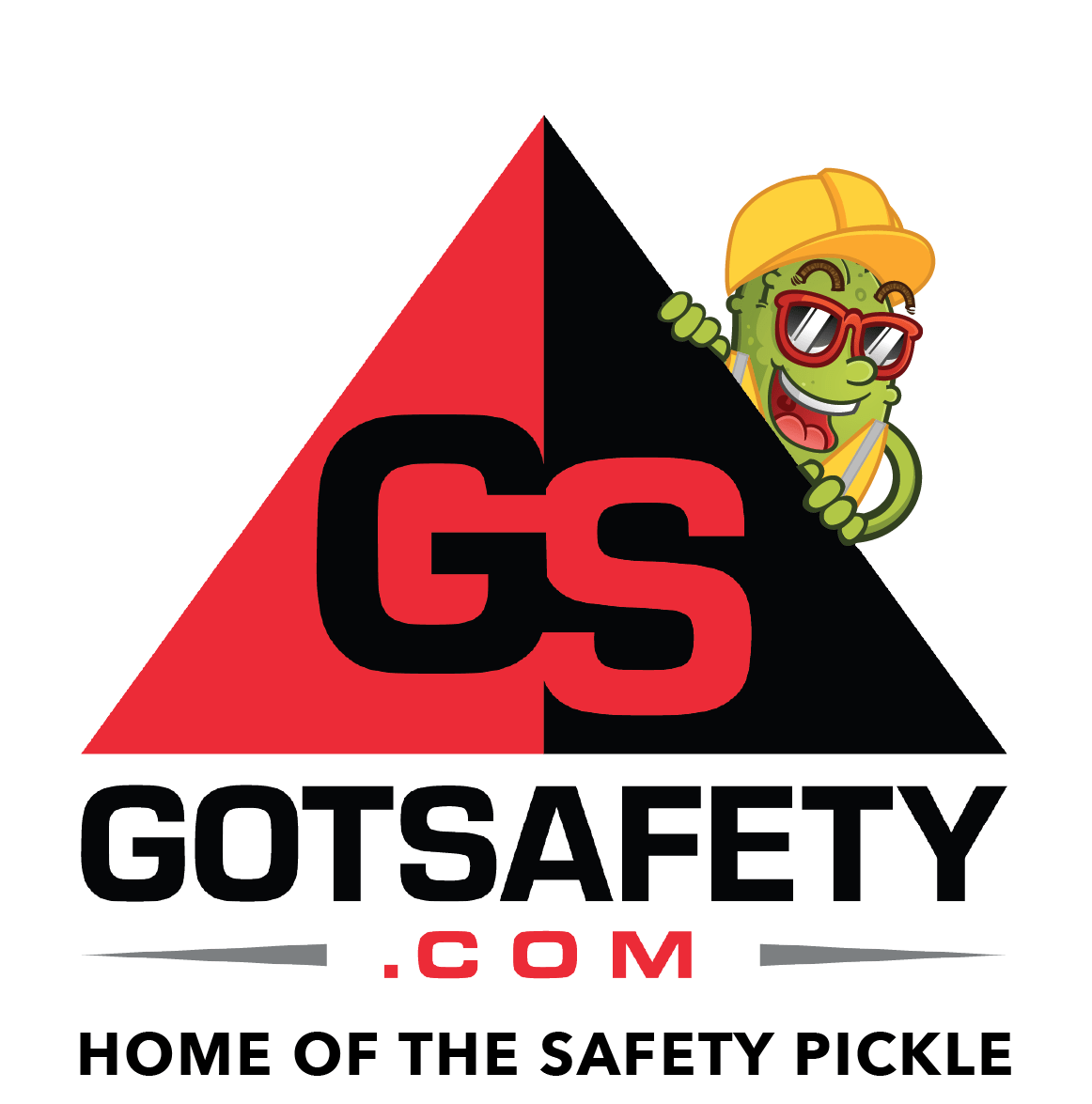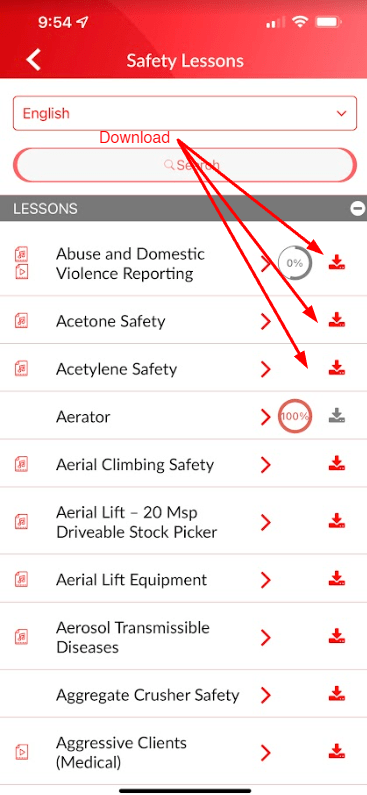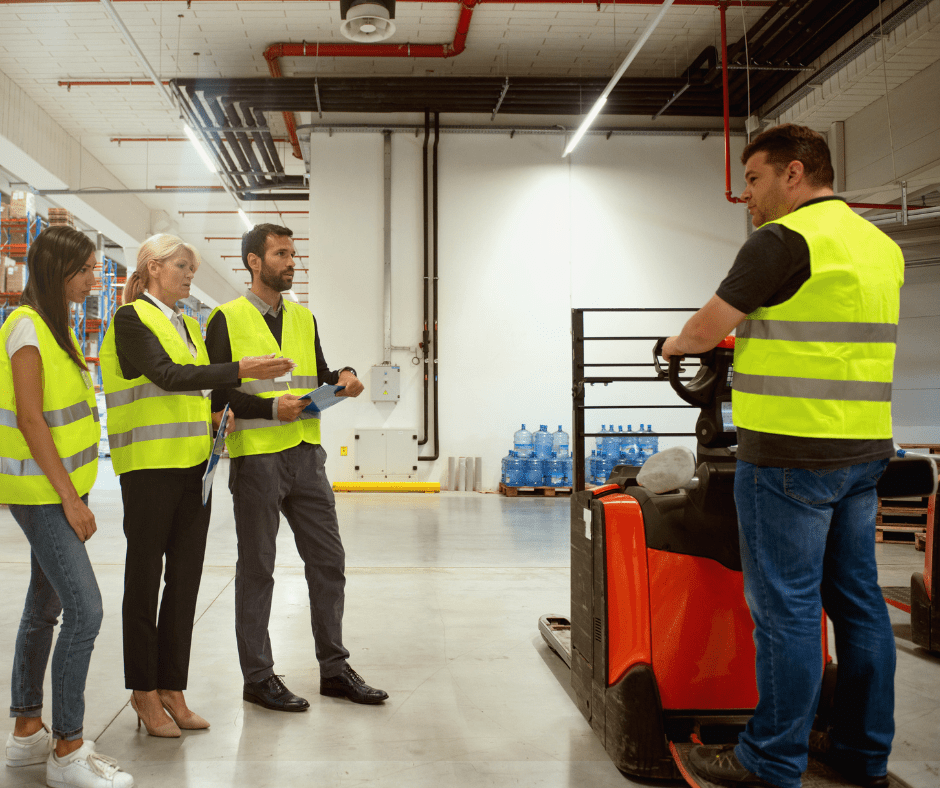GotSafety App Employee – Download and Access Offline Content
When you know that you are not going to have service at a location or jobsite, you can download the safety lessons, documentation, My Learning, and forms that you would like to have access to in “Offline Content”, prior to going out of service.
1 – Downloading Content
- Simply go to the lesson, form, documentation, or My Learning lesson that you would like to download and select the “Download” icon to the right of the title. These files will be downloaded to “Offline Content” and will be available for you when you are out of range.
- You must download prior to going out of cell phone service or Wi-Fi range.
- Do not log out of the system or shut down the app, keep it running in the background until you return to cell phone service or Wi-Fi range.
- After downloading the safety lessons, forms, documentation, or My Learning lessons go to the “Offline Content” on the right column of the app “Dashboard” when you are ready to access the files.
- Four options will be available to you: “Offline Safety Lessons”, “Offline Documentation”, “Offline Forms”, and “Offline My Learning”.
- Signing off on an offline safety lesson, form, or My Learning lesson is a similar process to how an employee would do so if they were in service.
- When signing off on safety lessons, My Learning lessons, or submitting forms, the completed record will stay in a queue until you get back into service.
- Once back into service, the queue will automatically submit everything and disappear. These completed records are now uploaded and recorded in the GotSafety system.