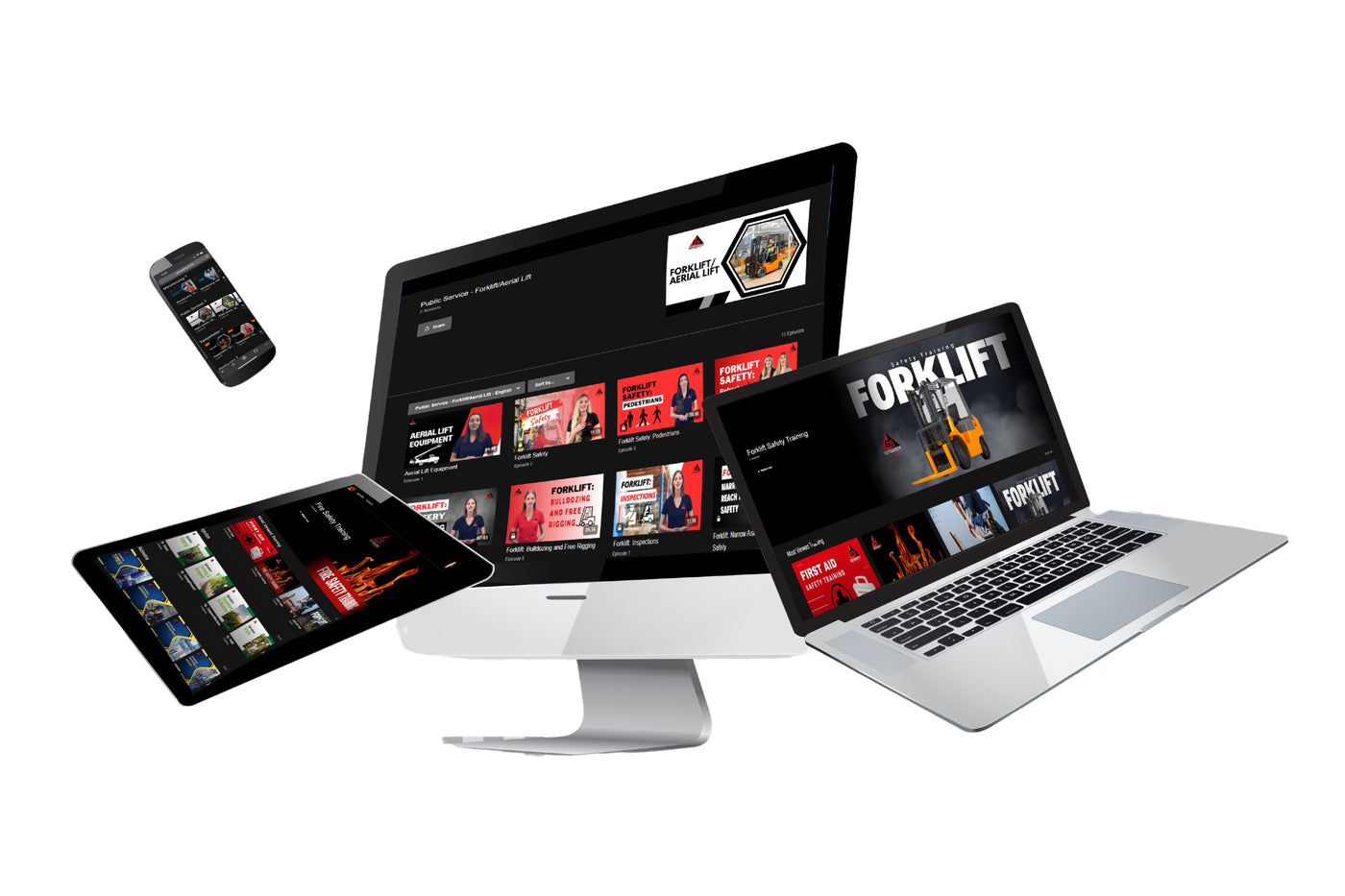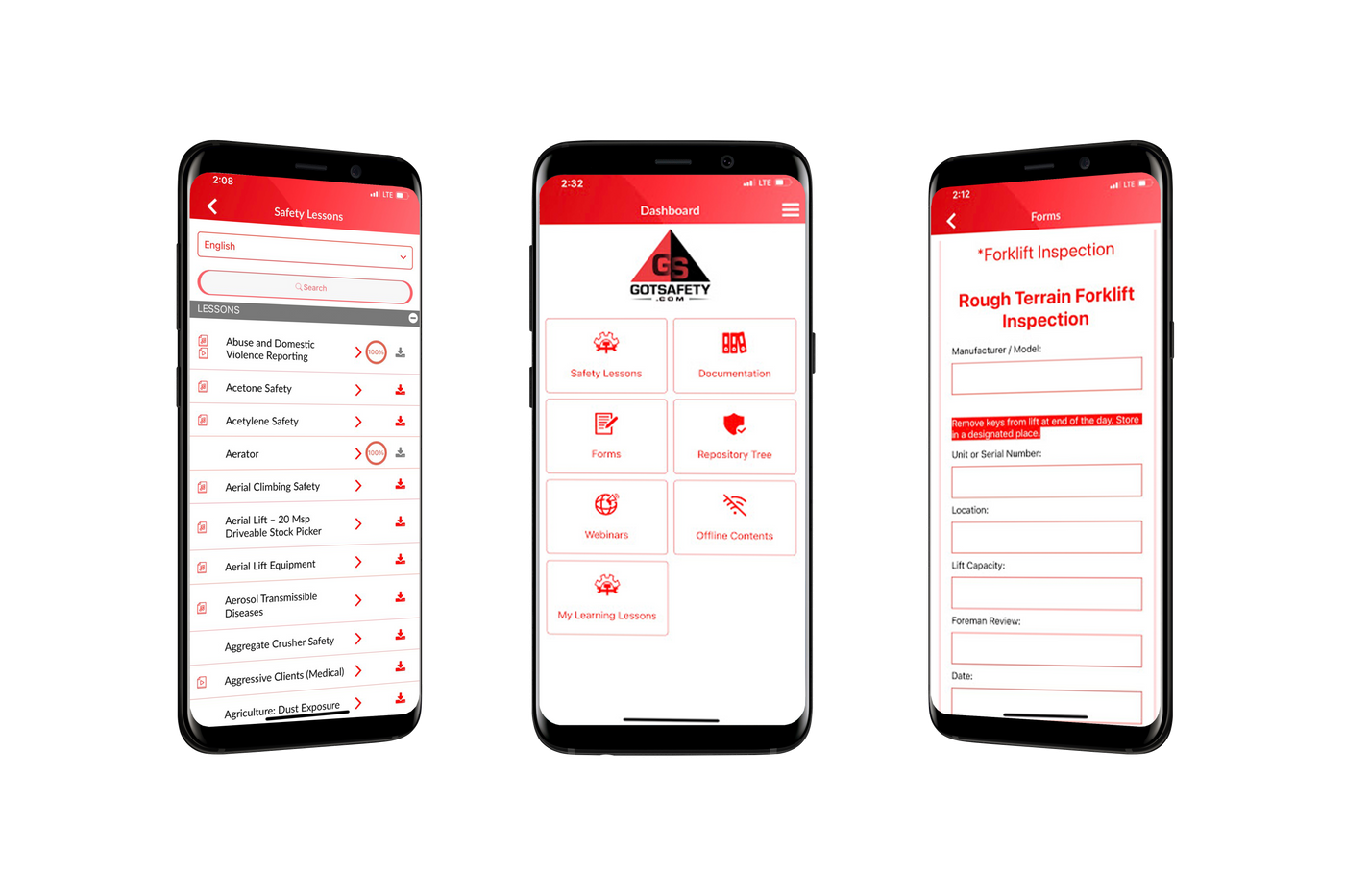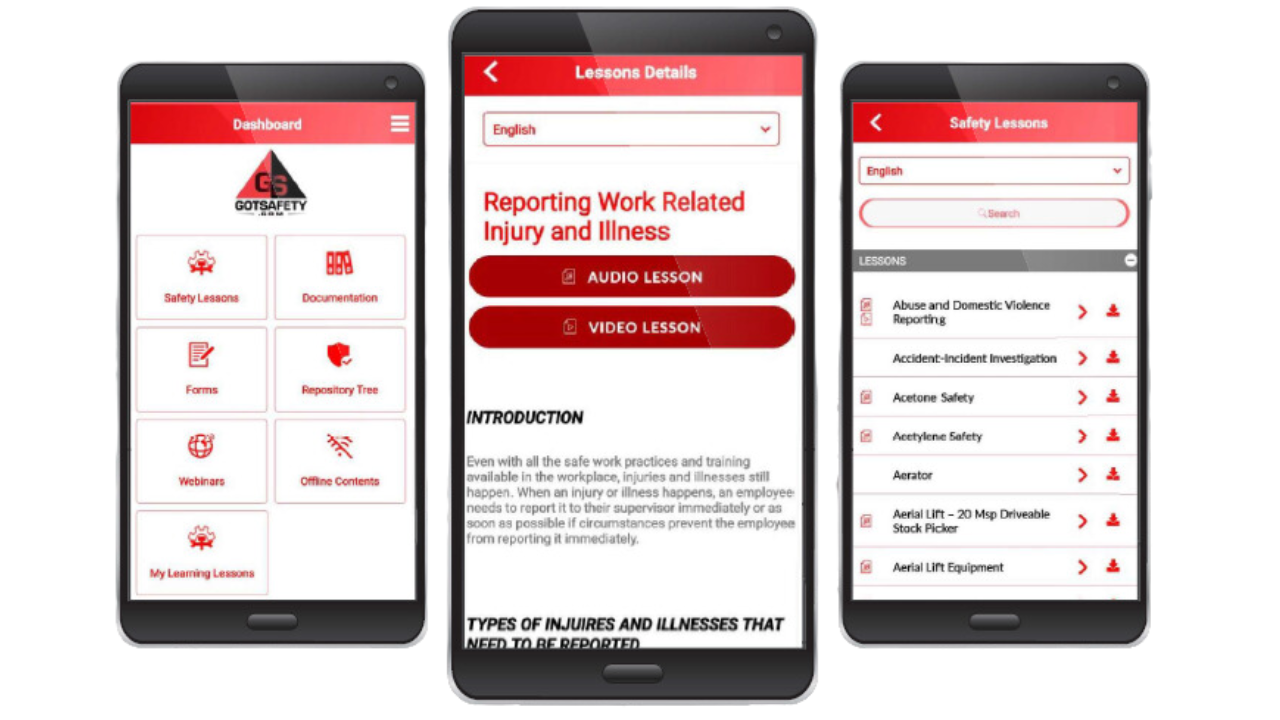What is GotSafety?
GotSafety is an all-in-one safety platform that provides businesses with custom OSHA-compliant safety programs, digital tools for managing safety documentation, and access to a vast library of bilingual safety lessons.
Safety Management Services
-

Lite
GotSafety Lite offers an extensive library of safety videos designed to meet the needs of various industries. Here’s how the platform works:
Free Access to Safety Videos:
- 400 free, full-length, ad-free safety videos for free.
- All topics are in English and Spanish.
Browse the entire video library for Free.
Premium Upgrade:
- Users can unlock the full library of 2000+ safety videos for $9.99/month.
- All videos are available on desktop, Android app, Apple app, and Roku TV app.
*Custom safety lesson creation Included in Free and Premium.
-

Safety Management Software
GotSafety Online 2.0 App offers a comprehensive platform with powerful tools designed to simplify safety management for businesses across industries. Here’s how it works:
Access to 2000+ Safety Lessons:
- View and complete lessons directly through the 2.0 app.
- Lessons available in both English and Spanish.
Digital Tools:
- Track training completions with electronic sign-offs.
- Create and manage custom forms, inspection checklists, and safety reports.
- Store and access important Safety Documents, OSHA records, and Safety Data Sheets.
-

Onsite
GotSafety Onsite Services provide expert, in-person safety solutions to businesses in California, Utah, Nevada, and Arizona:
- Onsite Training: Bilingual, industry-specific lessons tailored to your team.
- Inspections: Facility evaluations with detailed reports and corrective actions.
- Certifications: Forklift, Aerial lift, and Train-the-Trainer programs.
- Ergonomics & PPE Testing: Fit and Smell tests plus ergonomic assessments.
GotSafety’s onsite experts work directly with your team to ensure your workplace remains safe, compliant, and prepared.
Let us help you prevent problems before they arise—contact us today to schedule your onsite safety service.
-

OSHA Safety Manuals & IIPP
GotSafety creates OSHA-Required Safety Manuals and IIPPs customized to meet the unique needs of your business:
- Fully Compliant: Manuals meet current OSHA standards and regulations.
- Customizable: Tailored to your industry, operations, and specific hazards.
- Hassle-Free Updates: Free updates to ensure your documentation stays current.
- Comprehensive Coverage: Includes IIPP, Emergency Action Plan, Heat
Illness and more
Simplify compliance and safeguard your workplace—let us handle your OSHA documentation!
-

OSHA Defense & Consultations
GotSafety provides expert OSHA defense and consultation services to protect your business and ensure compliance:
- Cal/OSHA Citation Defense: Representation to reduce or eliminate Cal/OSHA citations.
- Consultations: Guidance and support for OSHA citations in all
other states. - Comprehensive Support: Assistance with Intent-to-Cite letters, hearings, and appeals.
- Experienced Advocates: Over 25 years of defending businesses against OSHA actions.
Stay protected and compliant—trust GotSafety for all your OSHA defense needs!
Frequently Asked Questions
GotSafety Lite
What’s included in the free version of GotSafety Lite?
What’s included in the free version of GotSafety Lite?
The free version provides over 350 full-length, ad-free safety videos in English and Spanish, covering a wide range of industries and topics.
How does the premium version of GotSafety Lite work?
How does the premium version of GotSafety Lite work?
For $9.99/month, users can unlock the entire library of over 2000 safety videos. Premium users get unlimited access to the growing video library, with 10-15 new videos added monthly.
Can I preview videos before upgrading to premium?
Can I preview videos before upgrading to premium?
Yes, free users can browse and preview the entire library of safety videos before deciding to upgrade to the premium version.
Does GotSafety Lite offer custom safety videos?
Does GotSafety Lite offer custom safety videos?
Yes, both free and premium users can request custom safety videos at no additional charge if the platform doesn’t have a video on a specific safety topic.
GotSafety Online
How many safety lessons are available on GotSafety Online?
How many safety lessons are available on GotSafety Online?
GotSafety Online offers access to 2000+ bilingual safety lessons, with frequent updates to keep the content relevant and compliant with regulations.
What tools are included in GotSafety Online?
What tools are included in GotSafety Online?
GotSafety Online includes tools for digital sign-offs, custom form creation, inspection checklists, and storage for safety documents such as OSHA records and SDS sheets.
Can I track employee training progress?
Can I track employee training progress?
Yes, GotSafety Online allows you to track employee training completions through the app and website, ensuring you can monitor compliance and follow up as needed.
GotSafety Onsite
What does the on-site safety training include?
What does the on-site safety training include?
Our qualified trainers provide in-person safety lessons for your business. Training is offered in both English and Spanish, ensuring all employees receive the necessary instruction.
What is included in an OSHA compliance inspection?
What is included in an OSHA compliance inspection?
During an inspection, our team identifies OSHA violations, hazardous conditions, and machine-guarding issues. Afterward, we provide a detailed PDF report with photos and corrective instructions for management.
Do you offer Forklift Certification training?
Do you offer Forklift Certification training?
Yes, GotSafety Onsite offers Forklift Operator Certification and Forklift Train-the-Trainer Certification, along with certifications for Cherry Pickers, Scissor Lifts, and Boom Lifts.
What States does GotSafety Onsite cover?
What States does GotSafety Onsite cover?
GotSafety Onsite services are available in California, Nevada, Arizona, and Utah.
Safety Store
Shop AllPre-Order Labor Law Posters
Shop Posters
First Aid Kits
Shop First Aid
Custom Safety Signs
Shop Signs
Pickle Stickers
Shop Stickers