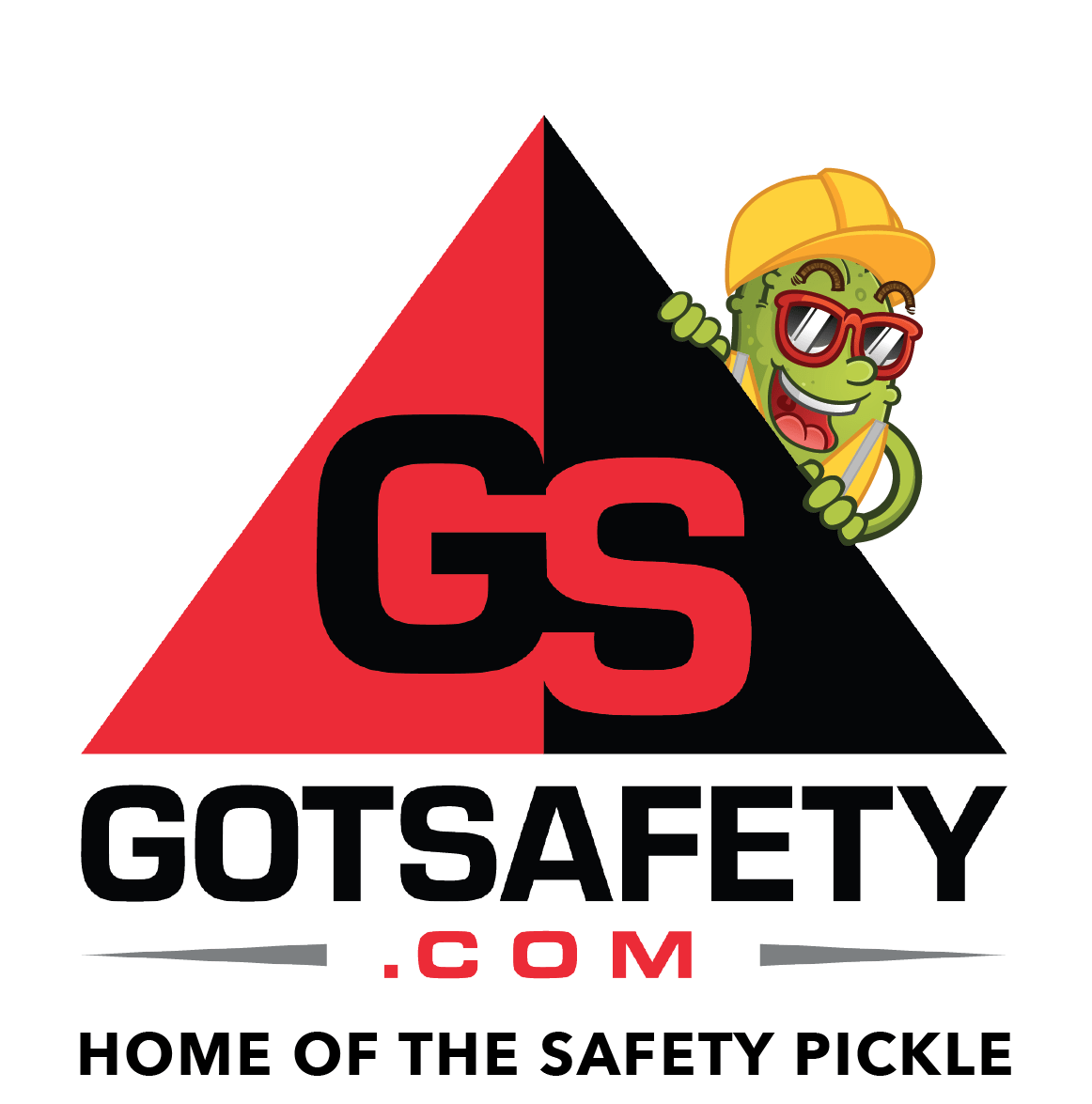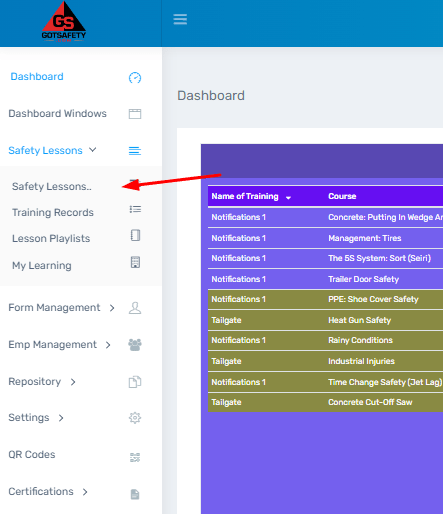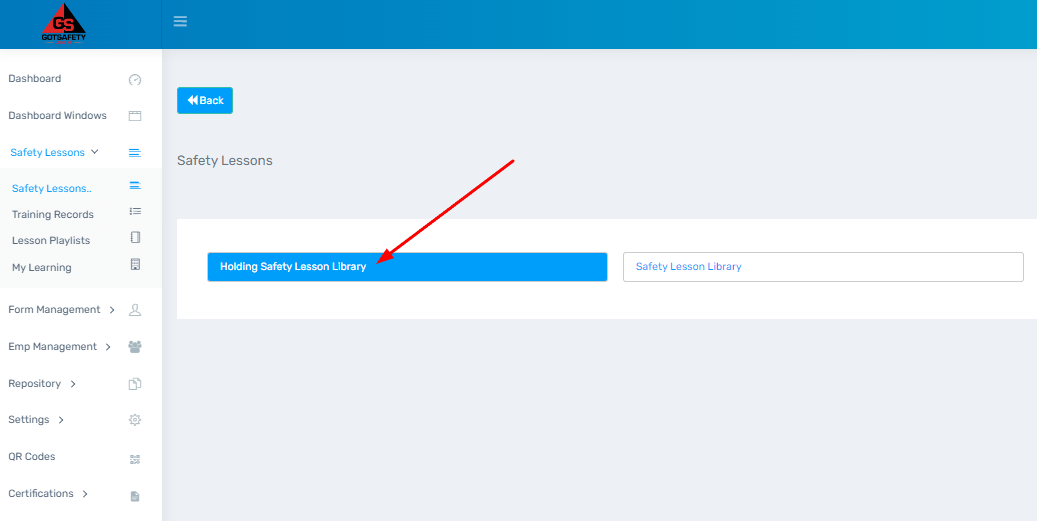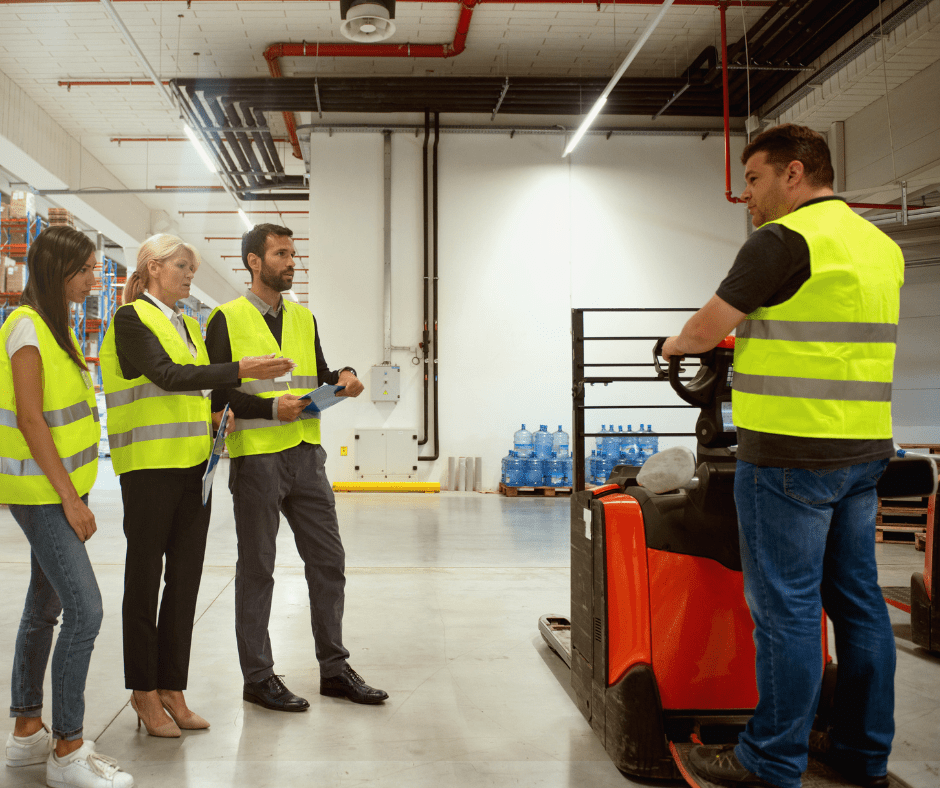GotSafety Desktop Admin – Managing Safety Lessons
In the safety lesson tab you can customize your lesson library and view the content of lessons.
1 – Safety Lessons
- From the “Dashboard”, click on “Safety Lessons” to the left.
- A drop-down menu will appear with additional options.
- Select “Safety Lessons”.
- This will allow you to view lessons that are available to you.
- If lessons are in the “Holding Safety Lesson Library”, your employees cannot see them.
- To activate a safety lesson so it can be accessed by your employees, click the check box to the left and then select “Activate” at the bottom of the page.
- To archive a lesson and make it unavailable for employees to view or access, click the check box to the left and then select “Archive” at the bottom of the page.
- If you would like the system to automatically activate safety lessons rather than select which one you would like, click the checkbox that reads “Check this box if you want all lessons to move to the visible library automatically” on the top right.
- “Safety Lesson Library” contains active lessons. Employees can see and sign off on lessons that are in this tab.
- “Archive” holds lessons you do not want your employees to see.
- You can view a lesson by clicking on the “Eye” icon to the right of the lesson title. This will show you the Spanish and English language options. Click on the “Eye” icon to read the lesson or to print, click on the “PDF” icon. This option is also available in “Holding Safety Lesson Library”.
- You can move lessons between “Safety Lesson Library” and “Archive” as many times as you would like. Archiving can be done by selecting the check box to the left of a lesson’s title, and clicking on the “Archive” button at the bottom of the page, or by selecting the red “Minus” sign icon under the “Action” column.